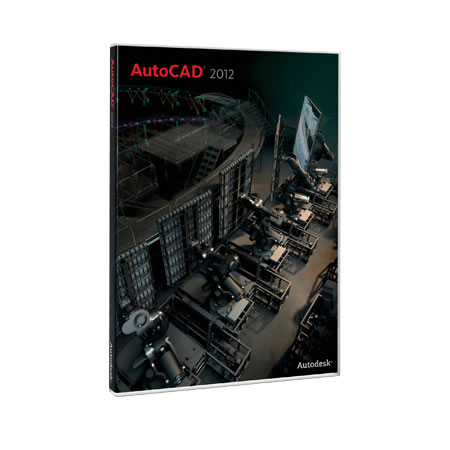Autodesk courses
- Autodesk Beginner Course
- Autodesk Advanced Course
Sorry, we currently do not have any public courses scheduled for the Autodesk level 1 course. Please contact us to see if we can put one on the schedule for you
Sorry, we currently do not have any public courses scheduled for the Autodesk level 1 course. Please contact us to see if we can put one on the schedule for you
Autodesk level 1 beginner course
Course Description:
After completing this course, you will be able to: Understand the AutoCAD workspace and user interface, Use basic drawing, editing and viewing tools, Organize drawing objects on layers, Insert reusable symbols (blocks), Prepare a layout to be plotted, Add text, hatching and dimensions.
Target Audience:
This courseware is designed for new users of AutoCAD or AutoCAD LT.
Prerequisites
It is recommended that delegates have a working knowledge of one or more of the following:, Drafting, design, or engineering principles, Microsoft Windows Vista, Microsoft Windows XP, or Microsoft Windows 2000
Autodesk level 1 beginner course
Course Outline:
1. Getting Started with AutoCAD
- Starting the software
- User interface
- Working with commands
- Cartesian Workspace
- Opening an existing Drawing file
- Viewing your drawing
- Saving your work
2. Basic Drawing and Editing Commands
- Drawing lines
- Erasing objects
- Drawing lines with Polar tracking
- Drawing rectangles
- Drawing circles
- Undo and redo actions
3. Projects - Creating a Simple Drawing
- Create a simple drawing
- Create simple shapes
4. Drawing Precision in AutoCAD
- Using running objects snaps
- Using object snap overrides
- Polar tracking at angles
- Object snap tracking
- Drawing with snap and grid
5. Making Changes in Your Drawing
- Selecting objects for editing
- Moving objects
- Copying objects
- Scaling objects
- Mirroring objects
- Editing with grips
6. Projects - Making Your Drawings More Precise
- Schematic Project: Electronics diagram
- Architectural Project: Landscape
- Mechanical Project: (with Polar & tracking)
- Mechanical Project: Surge Protector
- Mechanical Project: Satellite
7. Organizing Your Drawing with Layers
- Creating new drawings with templates
- What are layers?
- Layer states
- Changing an object's layer
8. Advanced Object Types
- Drawing Arcs
- Drawing Polylines
- Editing Polylines
- Drawing Polygons
- Drawing Ellipses
9. Getting Information from Your Drawing
- Working with object properties
- Measuring objects
10. Projects - Drawing Organization & Information
- Architectural project
- Mechanical project
- Civil project
11. Advanced Editing Objects
- Trimming and extending objects
- Stretching objects
- Creating Fillets and Chamfers
- Offsetting objects
- Creating arrays of objects
12. Inserting Blocks
- What are blocks?
- Inserting blocks
- Working with Dynamic blocks
- Inserting blocks with Design Center
- Insert blocks with Content Explorer
13. Projects - Creating More Complex Objects
- Mechanical Project 1 - Plate
- Mechanical Project 2 - Gasket
- Mechanical Project 3 - Plate
- Mechanical Project 4 - Rocker Arm
- Architectural Project 1 - Floor Plan
- Architectural Project 2 - Floor Plan
- Civil Project - Parking lot
14. Setting up a Layout
- Printing concepts
- Working in layouts
- Copying layouts
- Creating layout viewports
- Guidelines for layouts
15. Printing Your Drawing
- Printing layouts
- Printing from the Model tab
16. Projects - Preparing to Print
- Mechanical project
- Architectural project
17. Text
- Working with annotations
- Adding multiline text
- Formatting multiline text
- Adding notes with leaders to your drawing
- Creating tables
- Modifying tables
18. Hatching
- Hatching
- Editing hatches
19. Adding Dimensions
- Dimension concepts
- Adding linear dimensions
- Adding radial and angular dimensions
- Editing dimensions
20. Projects - Annotating Your Drawing
- Mechanical project
- Architectural project 1
- Architectural project 2
- Civil project
Questions and answers
Our outlines are a guide to the content covered on a typical course. We may change or alter the course topics to meet the objectives of a particular course.
Sorry, we currently do not have any public courses scheduled for the Autodesk level 2 course. Please contact us to see if we can put one on the schedule for you
Sorry, we currently do not have any public courses scheduled for the Autodesk level 2 course. Please contact us to see if we can put one on the schedule for you
Autodesk level 2 advanced course
Course Description:
The primary objective is for students to become proficient in: Advanced text objects, Working with tables, Defining dynamic blocks and attributes, Outputting and publishing files for review, Collaboration and automation tools, Creating, publishing and customizing sheet sets, Managing layers, CAD Management and system setup, Enhancing productivity by customizing the AutoCAD interface, Using macros and custom routines.
Target Audience
This courseware is designed for the experienced AutoCAD user who wants to learn more about AutoCAD.
Prerequisites
Before using this courseware, students should have a working knowledge of the following:, Drafting, design, or engineering principles, Must be proficient in using AutoCAD, Microsoft Windows Vista, Microsoft Windows XP, or Microsoft Windows 2000
Autodesk level 2 advanced course
Course Outline:
1. Introduction
2. Advanced Text Objects
- Annotation scale overview
- Using fields
- Controlling the draw order
3. Working with Tables
- Working with Linked tables
- Creating table styles
4. Projects - Advanced Annotation
- Fields and tables
5. Dynamic Blocks
- Working with dynamic blocks
- Creating dynamic block definitions
- Dynamic block authoring tools
- Additional visibility options
6. Attributes
- Inserting blocks with attributes
- Editing attribute values
- Defining attributes
- Redefining blocks with attributes
- Extracting attributes
7. Advanced Block and Attributes
- Dynamic block practice - desk unit
- Mechanical attribute project - amplifier
- Architectural attribute project - door schedule
8. Output and Publishing
- Output for Electronic Review
- Autodesk design review
- Publishing drawing sets
9. Other Tools for Collaboration
- eTransmit
- Hyperlinks
10. Online Collaboration and 2D Automation
- Connecting to the Cloud
- Sharing drawings in the Cloud
- AutoCAD WS
- Automatic Model Documentation
11. Introduction to Sheet Sets
- Overview of sheet sets
- Creating sheet sets
- Creating sheet in sheet sets
- Adding views to sheets
- Importing layouts to sheet sets
12. Publishing & Customizing Sheet Sets
- Transmitting and archiving sheet sets
- Publishing sheet sets
- Customizing sheet sets
- Custom blocks for sheet sets
13. Projects - Sheet Sets
- Sheet sets
14. Managing Layers
- Working in the Layer Properties Manager
- Creating layer filters
- Setting layer states
15. CAD Standards
- CAD Standards Concepts
- Configuring Standards
- Checking Standards
- Layer translator
16. System Setup
- Options dialogue box
- System variables
- Dynamic input settings
- Drawing utilities
- Managing plotters
- Plot styles
17. Introduction to Customization
- Why customize?
- What can be customized?
- Creating a custom workspace
18. Customizing the User Interface
- Using the customize user interface dialogue box
- Customizing the Ribbon
- Customizing the Quick Access toolbar
- Customizing menus
- Keyboard shortcuts
19. Macros & Custom Routines
- Custom Commands and macros
- Running scripts
- Action recorder
- Editing action macros
- Loading custom routines
Questions and answers
Our outlines are a guide to the content covered on a typical course. We may change or alter the course topics to meet the objectives of a particular course.